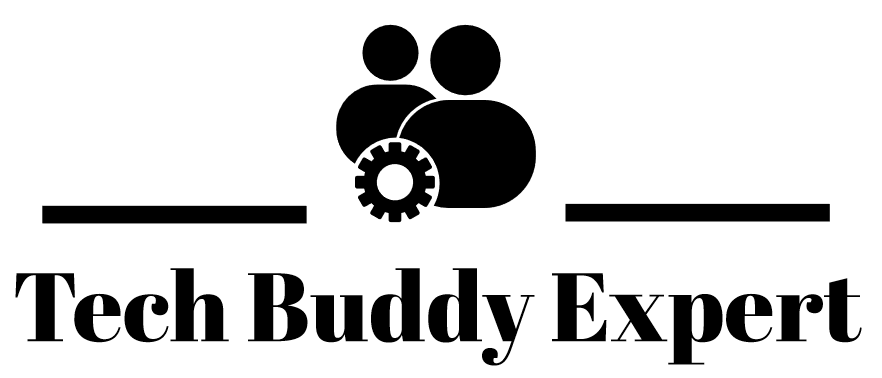Installing Windows Update on Windows 11 is necessary to ensure that your system is secured from vulnerabilities found in Windows 11 operating system and your system is protected from malicious attacks. Microsoft releases updates for Windows 11 almost every month. You can configure Windows to download and install update at regular intervals automatically. Below is the step by step procedure to check and install Windows Updates manually on your system with Windows 11 operating system.
1. Click on Start button/Windows icon on your desktop screen. You can also press windows button on your keyboard to invoke start menu.
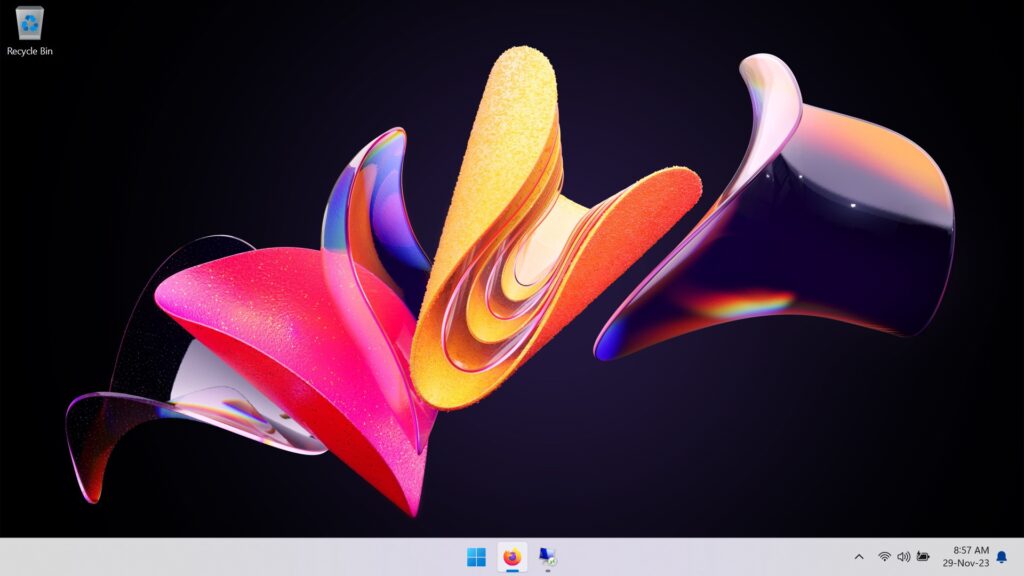
2. Click on Settings option (Gear icon) to open window containing all the settings of your system.
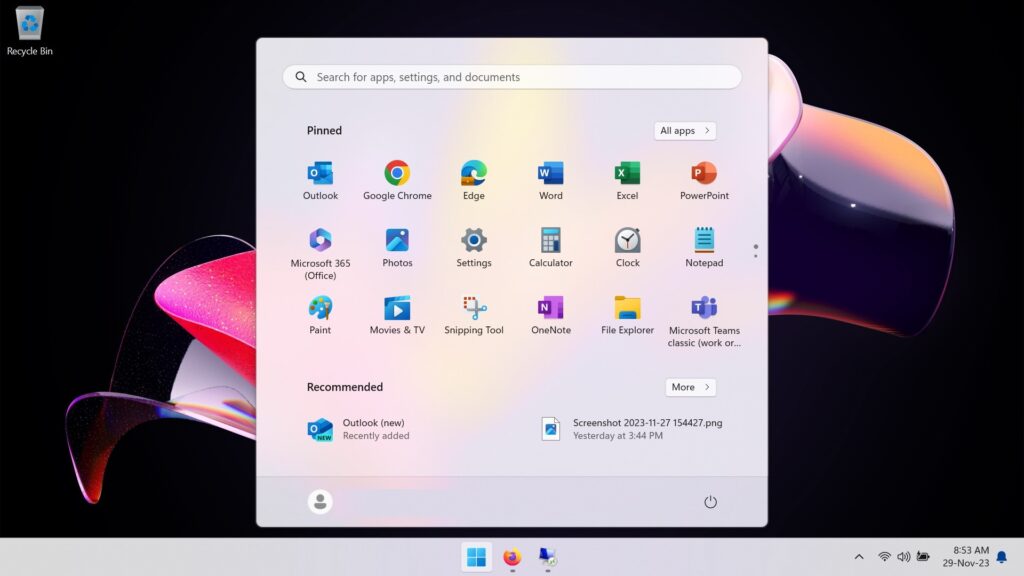
3. Click on the last option called Windows Update to open Windows Update page.
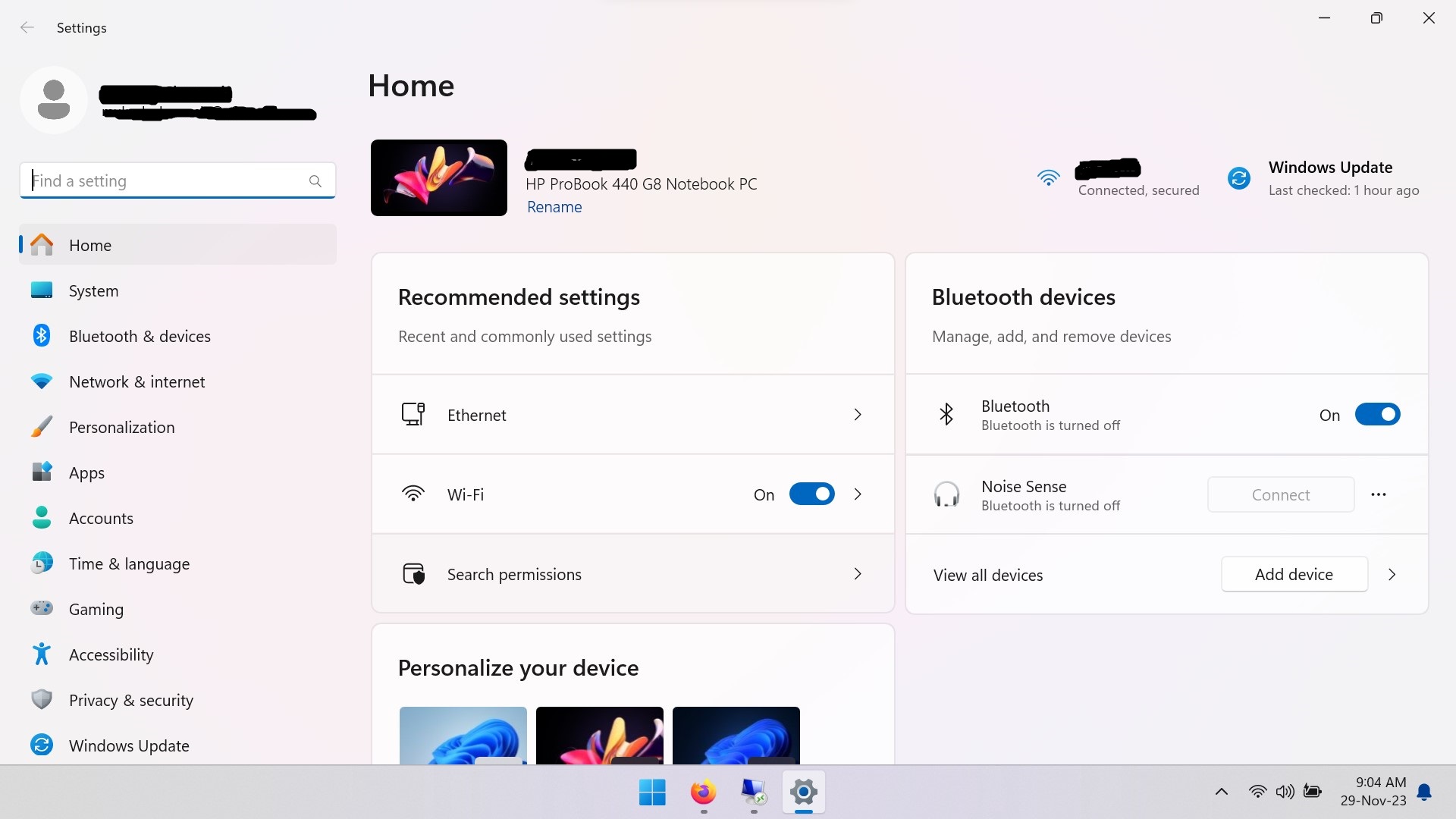
4. On Windows update page, click on Check for updates button. Windows will start checking for available updates for your system.
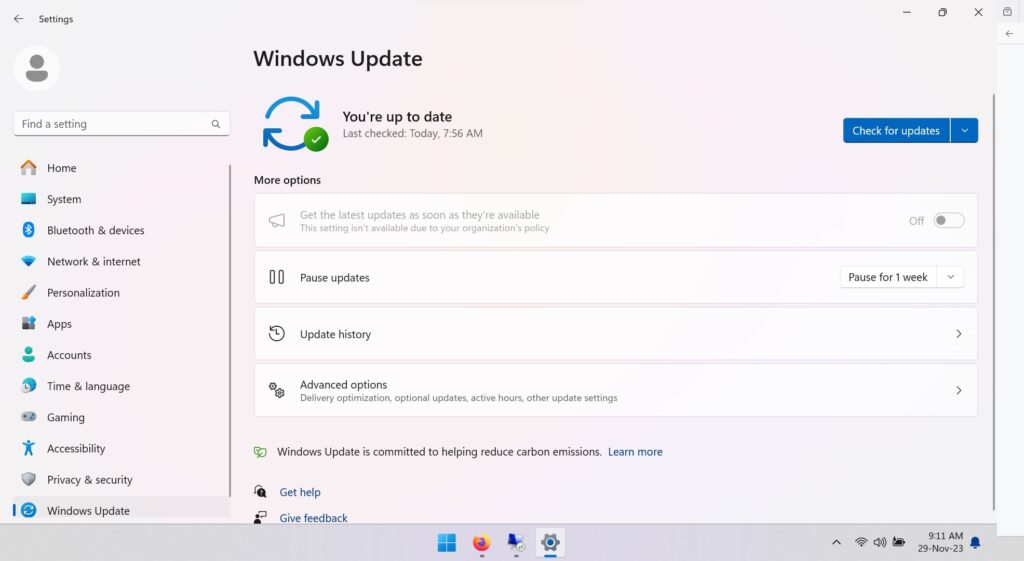
5. After checking updates, screen will show your list of available updates for your system.
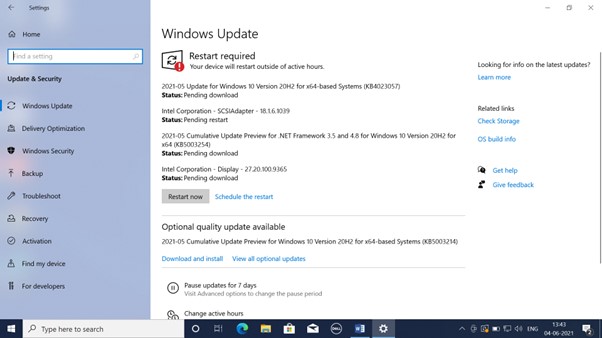
6. You will also found the option “Advanced options” on the screen where you can click on “View all optional updates” to check available optional updates for your system. You can install optional updates on your system if you are having configuration or drivers related problems with your PC. If you are not having problems with your PC, you can choose not to update.
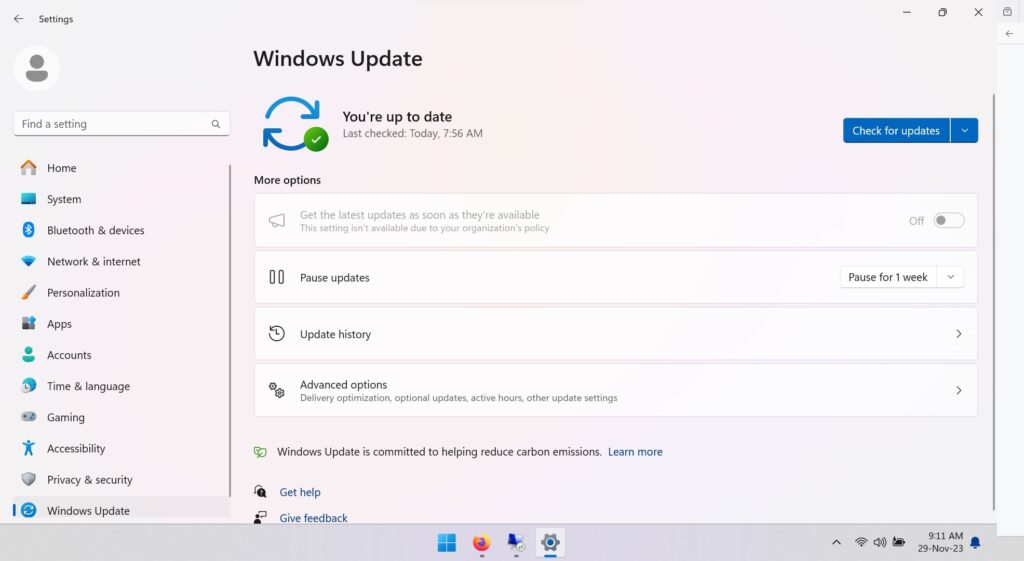
7. On the Optional updates window, expend Driver updates.
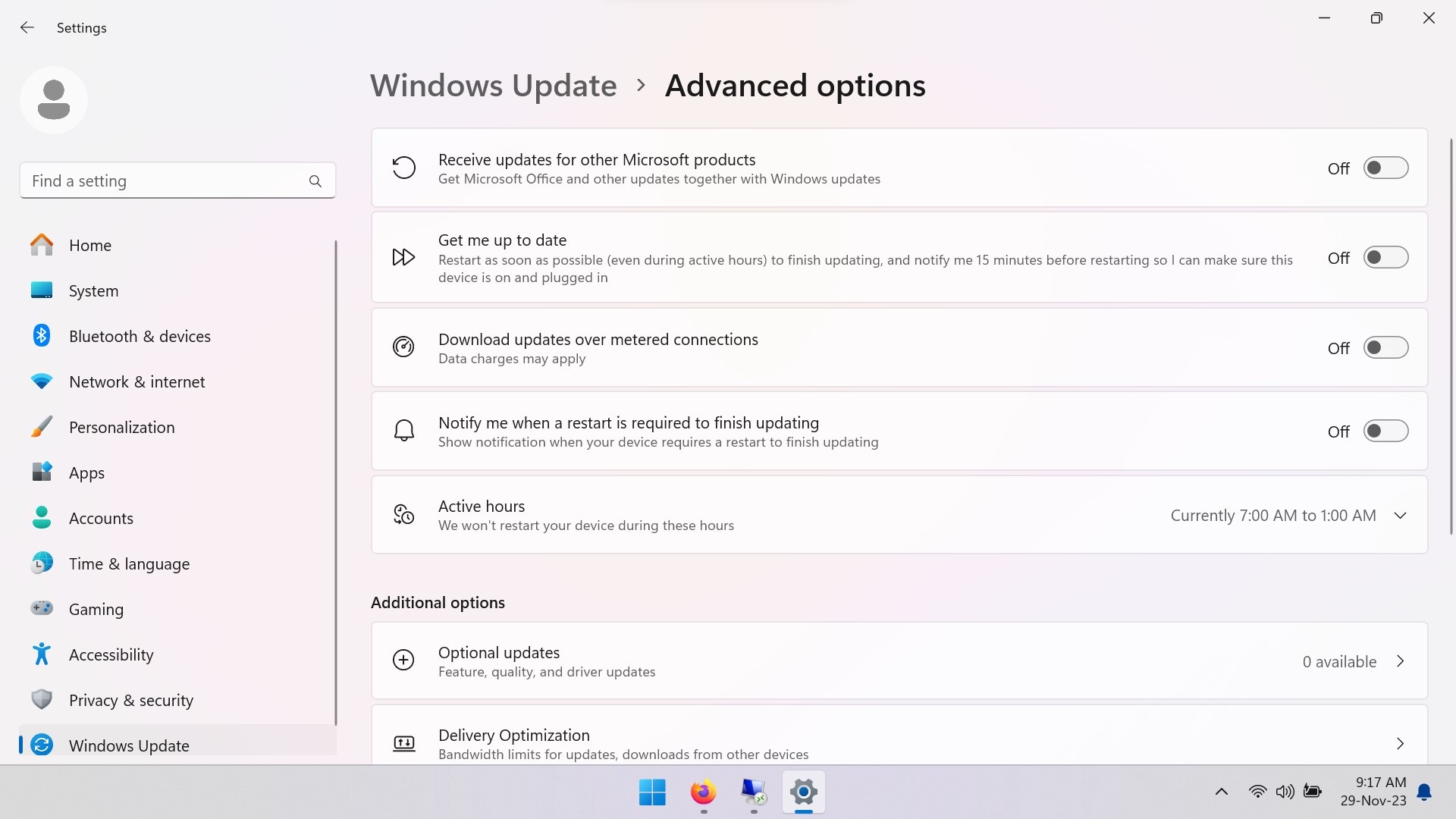
8. Now select/check, all Windows and Driver updates.
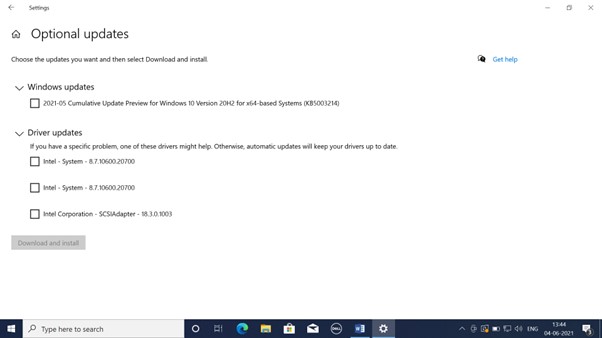
9. Click on Download and install.

10. If you see any update listed again, click on Download and install.

11. Downloading start again wait for download and install, if you see any update any update is not installed, retry option will be available, click on Retry.
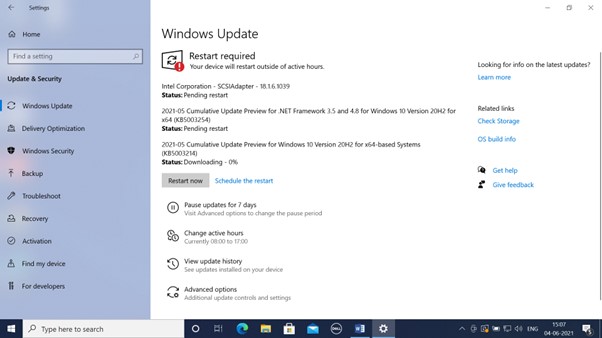
12. When all listed update installation is completed, Click on Restart now. Please make sure your all application is closed before restart your system.
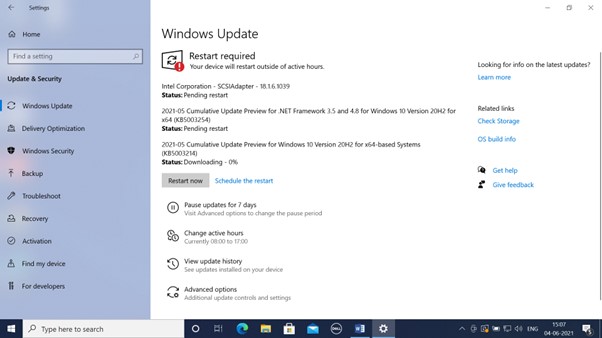
13. After your system is restarted, please check again for windows update using above mentioned process. It may be you have to check again and again for updates using the same process. When all updates are successfully installed on your system it will show below status.
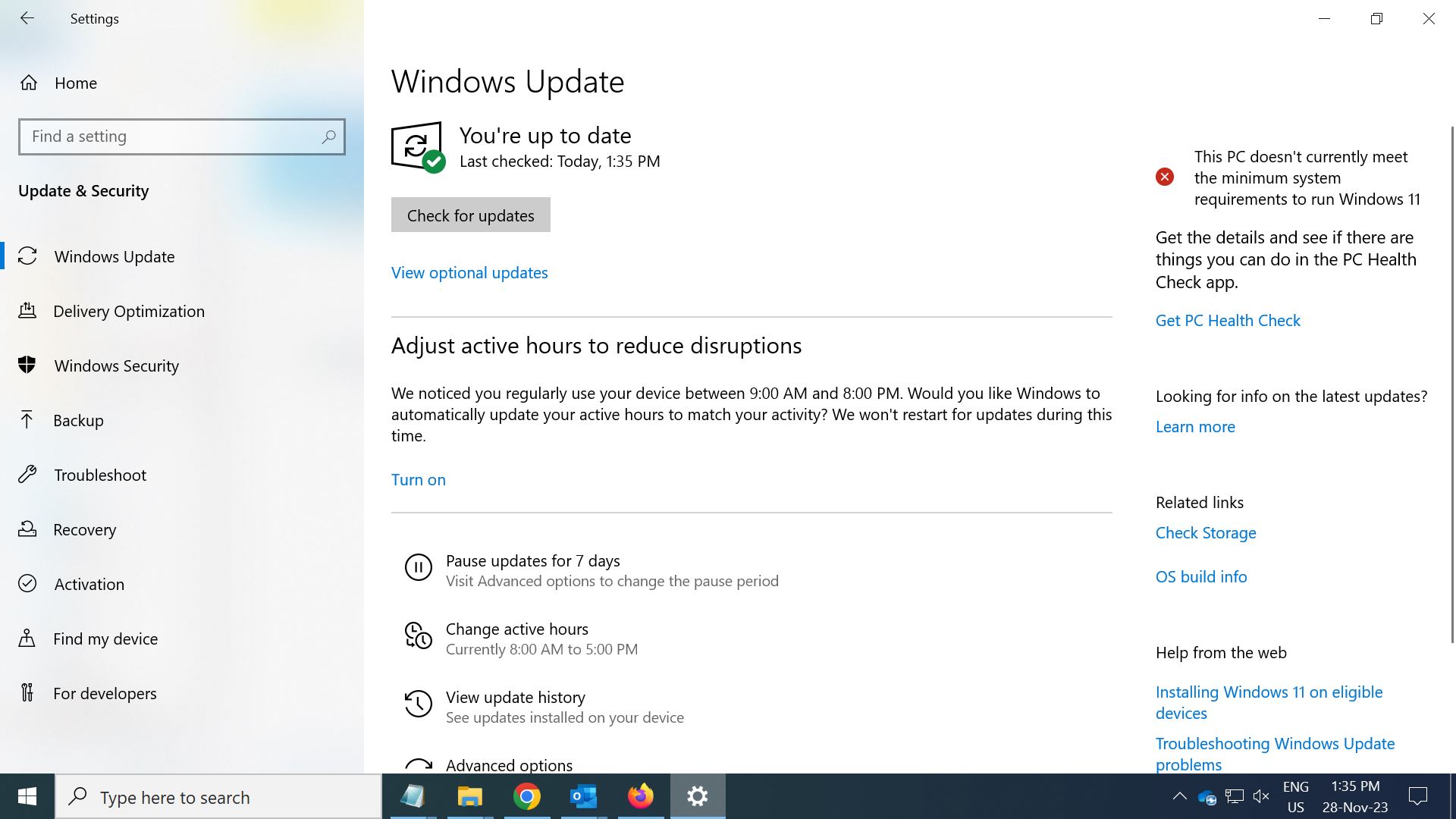
Windows 11 Update – FAQs
Is installation of Windows updates mandatory? No, installation of Windows updates is not mandatory if your system works as a standalone system and do not connect to internet and external devices like USB Memory drives, Mobile Phones, etc. But if it does connect to any of these then installation of Windows update is mandatory to protect your system from malicious attacks, viruses, malware found on any of these sources.
Is Windows updates free of cost? Yes, Windows updates provided by Microsoft are free of cost.
Can we download and install Windows updates from external 3rd party websites? No, It is not recommended to download and install Windows updates from external 3rd party websites except of Microsoft website or intranet WSUS server (in case of large corporate and companies) which takes regular Windows Update directly from Microsoft Windows Update website.
Can we upgrade Windows 10 Operating system to Windows 11 Operating system using Windows Update? Yes, You can upgrade Windows 10 Operating system to Windows 11 Operating system provided your system meets the minimum system requirements to run Windows 11. If you have Windows 11 operating system then you can go through our another blog https://techbuddyexpert.com/how-to-install-windows-update-on-windows-11/ for installing Windows Updates on Windows 11 system.
Till what date Microsoft will continue to provide updates for Windows 10 Operating system? Windows 10 will reach end of support on October 14, 2025. The current version, 22H2, will be the final version of Windows 10, and all editions of Windows 10 Operating system will remain in support with monthly security update releases through that date. Microsoft link mentioned below. https://learn.microsoft.com/en-us/lifecycle/products/windows-10-home-and-pro
Also, Read
How to install Windows Update on Windows 10
How to configure Multifactor authentication on Microsoft accounts via Authenticator App
How to configure Multifactor authentication on Microsoft accounts via OTP on Phone